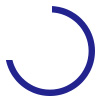|
Click the green bookmark in the upper righthand corner of a course page to mark your place. You can then log out of your course and your place will be saved when you return.
|

|
When you have clicked the green bookmark to save your place, a yellow star will appear to show that you have marked the page.
|

|
The yellow icon next to an assessment means you've completed and saved some (but not all) of your answers for that assessment.
|
 |
The blue icon next to an assessment means you've saved all your answers to the assessment.
|

|
A smiley-face next to an assessment means you did a great job! Smiley faces next to every assessment means a Successfully Completed course. Click on the smiley-face to see your results.
|

|
Green checks in your graded assessment means that answer is correct.
|

|
These mean the graded assessment answer is incorrect.
|
 |
"Redo" next to an assessment means you got less than 70% on that assessment. Complete the assessments again that are marked with this symbol. Save your work and resubmit for grading. If you fail to get a 70% on your second attempt, we will ask you to contact us at info@carecourses.com. We will review your course and be in touch. |
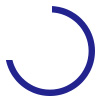 |
This rotating circle indicates how much time is left on a course section. You may progress to the next section once the circle completes and is no longer displayed. |

|
This certificate icon will appear at the top of your course to the right of the course title when you have successfully passed your course. Click on the icon to download and view your certificate.
|